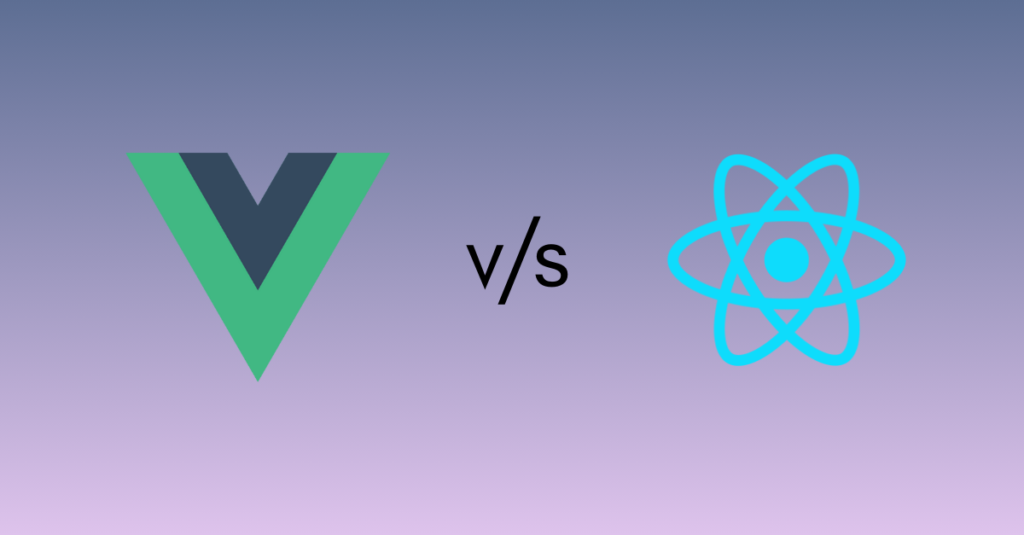What Is a Vue.js Custom Directive?
Vue.js is an extremely popular JavaScript framework that helps developers build fast and interactive web applications. One of the powerful features that Vue offers is the ability to create custom directives. Custom directives allow you to write reusable logic and attach it directly to DOM elements in your templates. This guide will walk you through what Vue.js custom directives are, why they are useful, how you can create them, and we’ll implement a debounce directive as a practical example.
Common Built-in Vue.js Directives
Before diving into custom directives, let’s take a quick look at some of the common built-in directives provided by Vue:
- v-if: Renders an element conditionally based on an expression (true/false).
- v-for: Loops through a data structure and repeats elements.
- v-bind: Dynamically binds one or more attributes to an element.
- v-model: Two-way binding for form elements (input, select, etc.).
- v-on: Listens to events such as click, input, submit, etc.
These directives are part of the core Vue functionality. But sometimes, you may need more specialized logic, which is where custom directives come in handy.
Why Should You Use Vue.js Custom Directives?
Vue.js custom directives are particularly useful when:
- You want to encapsulate repetitive behavior that applies to multiple elements.
- You need to interact with the DOM directly in ways that Vue’s built-in directives do not support.
- You want to cleanly separate DOM manipulation logic from your component code.
Vue Directive Lifecycle Hooks
Just like Vue components, directives also have a lifecycle. These lifecycle hooks allow you to add logic when the directive is attached to or removed from the DOM. Here’s a rundown of the most important lifecycle hooks available:
- created: Called when the directive is created but before it is inserted into the DOM.
- beforeMount: Called right before the element is added to the DOM.
- mounted: Called after the element is inserted into the DOM. This is where most logic happens.
- beforeUpdate: Invoked before the DOM is updated.
- updated: Invoked after the DOM has been updated.
- beforeUnmount: Called before the directive is unbound from the DOM.
- unmounted: Called after the directive has been removed from the DOM.
These hooks give you control over when and how to manipulate the DOM and clean up resources.
Arguments in Vue.js Custom Directives
Each lifecycle hook in a Vue directive receives a binding object that provides useful information. Here’s what you can access through the binding object:
- el: The DOM element that the directive is bound to.
- binding.value: The value passed to the directive (for example, the function passed to
v-debounce). - binding.arg: The argument passed to the directive (for example, the number
500inv-debounce:500). - binding.modifiers: An object containing event modifiers, like
.click,.keyup, etc.
These arguments give you everything you need to customize the behavior of your directive. For example, you can use binding.arg to specify a delay in milliseconds for a debounce directive.
The binding Object Contains:
{
value, // Function passed (e.g., handleInput)
oldValue, // Previous value (if updated)
arg, // Argument (e.g., 500 for debounce delay)
modifiers, // Modifiers like .keyup, .click
instance, // The current component instance
dir // Directive definition
}
Vue.js Custom Directive Example: Debouncing Input Events
To demonstrate how custom directives work, let’s build a debounce directive. Debouncing is a technique used to delay an action until a specified amount of time has passed since the last event. This is commonly used for input fields where you only want to trigger an action (like an API request) after the user stops typing for a certain period.
Step 1: Create the Debounce Directive (v-debounce.js)
First, create a file called v-debounce.js in the directives folder of your project.
export default {
mounted(el, binding) {
let timeout;
const delay = parseInt(binding.arg) || 300;
// Create an object to map modifier to event type
const eventMap = {
keyup: "keyup",
click: "click",
change: "change",
};
// Use object condition to determine event type
const event =
Object.keys(binding.modifiers).find((key) => eventMap[key]) ||
"input";
const handler = (e) => {
clearTimeout(timeout);
timeout = setTimeout(() => {
binding.value(e);
}, delay);
};
el.addEventListener(event, handler);
el._cleanup = () => el.removeEventListener(event, handler);
},
beforeUnmount(el) {
el._cleanup && el._cleanup();
},
};
Step 2: Register the Directive Globally
To make this directive available throughout your Vue app, register it in your main.js or main.ts
import { createApp } from 'vue'
import App from './App.vue'
import debounce from './directives/v-debounce'
const app = createApp(App)
app.directive('debounce', debounce)
app.mount('#app')
Step 3: Use the Directive in Your Component
Now you can use your custom v-debounce directive inside your Vue components. Here’s an example of how you can use it
<template>
<div class="container">
<div class="card">
<h1>v-debounce Directive Demo</h1>
<!-- Search Input -->
<div class="form-group">
<label>Search (800ms debounce)</label>
<input
v-debounce:800="handleSearch"
type="text"
placeholder="Start typing..."
@input="showTyping = true"
/>
<div class="typing" v-if="showTyping">Typing...</div>
</div>
<!-- Keyup Input -->
<div class="form-group">
<label>Keyup (500ms debounce)</label>
<input
v-debounce:500.keyup="handleKeyup"
type="text"
placeholder="Press any key..."
/>
</div>
<!-- Select Dropdown -->
<div class="form-group">
<label>Select Option</label>
<select v-debounce:300.change="handleSelect">
<option value="">Choose an option</option>
<option value="alpha">Alpha</option>
<option value="beta">Beta</option>
<option value="gamma">Gamma</option>
</select>
</div>
<!-- Button -->
<div class="form-group">
<button v-debounce:1000.click="handleClick">
Click Me (1000ms debounce)
</button>
</div>
<!-- Logs Panel -->
<div class="logs">
<h2>📝 Logs:</h2>
<ul>
<li v-for="(log, index) in logs" :key="index">{{ log }}</li>
</ul>
</div>
</div>
</div>
</template>
<script setup>
import { ref } from "vue";
const logs = ref([]);
const showTyping = ref(false);
function logEvent(msg) {
logs.value.unshift(`${new Date().toLocaleTimeString()} — ${msg}`);
if (logs.value.length > 20) logs.value.pop();
}
function handleSearch(e) {
showTyping.value = false;
logEvent(`Search: "${e.target.value}"`);
}
function handleKeyup(e) {
logEvent(`Key Pressed: "${e.key}"`);
}
function handleSelect(e) {
logEvent(`Selected: ${e.target.value}`);
}
function handleClick() {
logEvent("Button clicked!");
}
</script>
<style scoped>
.container {
min-height: 100vh;
background: #f4f4f4;
display: flex;
justify-content: center;
align-items: flex-start;
padding: 40px 20px;
box-sizing: border-box;
}
.card {
background: white;
padding: 30px;
border-radius: 12px;
max-width: 600px;
width: 100%;
box-shadow: 0 4px 12px rgba(0, 0, 0, 0.1);
}
h1 {
font-size: 24px;
margin-bottom: 25px;
color: #333;
}
.form-group {
margin-bottom: 20px;
}
label {
display: block;
margin-bottom: 6px;
font-weight: 600;
color: #333;
}
input,
select {
width: 100%;
padding: 10px 12px;
border: 1px solid #ccc;
border-radius: 6px;
font-size: 16px;
box-sizing: border-box;
}
input:focus,
select:focus {
border-color: #007bff;
outline: none;
}
.typing {
margin-top: 5px;
font-size: 14px;
color: #999;
font-style: italic;
}
button {
width: 100%;
padding: 12px;
background-color: #007bff;
color: white;
border: none;
font-size: 16px;
border-radius: 6px;
cursor: pointer;
transition: background-color 0.3s ease;
}
button:hover {
background-color: #0056b3;
}
.logs {
margin-top: 30px;
background: #f9f9f9;
padding: 15px;
border-radius: 8px;
border: 1px solid #ddd;
max-height: 300px;
overflow-y: auto;
}
.logs h2 {
margin: 0 0 10px;
font-size: 18px;
color: #444;
}
.logs ul {
list-style: none;
padding: 0;
margin: 0;
}
.logs li {
font-size: 14px;
color: #555;
margin-bottom: 6px;
}
</style>
Run Commands
To run your Vue 3 project locally, follow these steps:
# Install dependencies
npm install
# Start the development server
npm run dev These commands will start the local server.
Conclusion: Why Custom Directives Are Essential in Vue.js
Vue.js custom directives are incredibly useful for encapsulating repetitive behaviors and manipulating the DOM in a clean and reusable way. By creating your own custom directives, like the debounce example shown here, you can add complex functionality to your templates without cluttering them with JavaScript logic. The ability to handle lifecycle hooks and binding arguments in custom directives makes Vue a very powerful tool for managing DOM interactions.
By using custom directives, you can keep your application scalable, maintainable, and easier to work with, especially in large applications.
For more insightful tutorials, visit our Tech Blogs and explore the latest in Laravel, AI, and Vue.js development!