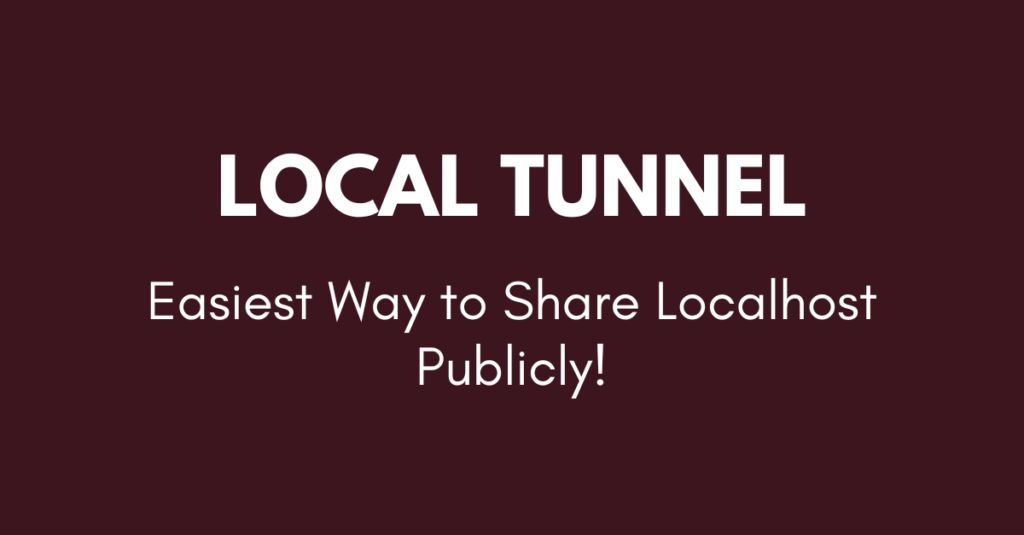Don’t get confused between terms like text editor, code editor, and IDE — they all let you write code, but they are not exactly the same.
As a developer or IT enthusiast, it’s important to understand these technical terms:
📝 Text Editor
A text editor is like a very basic notebook on your computer.
- It’s made for writing plain text.
- You can write anything — stories, notes, or even code.
- But it doesn’t help you much with coding.
Example:
- Notepad (Windows)
- TextEdit (Mac)
- VS Code (can be used as a fancy text editor too)
Imagine: You’re writing a recipe. A text editor is like a plain piece of paper. No suggestions, no colors, just you writing.
👨💻 Code Editor
What is it?
A code editor is a text editor that is smarter for coding.
- It understands code.
- It adds colors, hints, autocomplete, and error highlighting.
- It helps make coding easier and faster.
Example:
- Visual Studio Code (VS Code)
- Sublime Text
- Atom
Imagine: You’re writing a recipe again, but this time the paper helps you by suggesting ingredients, fixing spelling, and coloring different parts for easy reading. Much better for a cook (coder)!
🧠 IDE (Integrated Development Environment)
What is it?
An IDE is like a super tool for developers. It’s a full coding workshop.
- It includes a code editor.
- Plus, it adds tools like:
- Debugging (finding problems)
- Running code
- Building projects
- Seeing results immediately
- Version control
- and more.
Example:
- Visual Studio (for C#, C++)
- IntelliJ IDEA (for Java)
- PyCharm (for Python)
- Android Studio (for Android apps)
Imagine: Now you’re not just writing the recipe. You’re in a full kitchen with all the tools, ingredients, timers, helpers — everything you need to cook and test the meal.
There are many tools out there, but one of the most popular among developers is Visual Studio Code (VS Code). While it’s technically a code editor, it’s so powerful and customizable that many people use it like an IDE.
So yes — they can all look similar and do similar things, but they’re not exactly the same. Knowing the difference helps you choose the right tool for your coding journey.
We’re diving into the future of development here! Let’s talk about Cursor and Project IDX, two modern AI-powered IDEs that developers are getting excited about.
Cursor vs Project IDX
Both are AI-based, powerful but they have different vibes and purposes.
1. Cursor (It’s a Code Editor)
“VS Code with a brain”
What is it?
- Cursor is a fork of Visual Studio Code, but supercharged with AI.
- It’s like VS Code, but built from the ground up to be AI-native.
- Works locally like a normal app, but with smart AI integrated everywhere.
🔧 Key Features:
- Built-in AI chat assistant right next to your code.
- Can explain code, suggest fixes, write new functions, or even refactor whole files.
- You can ask it questions like:
“What does this function do?” or “Turn this code into a class”
- Works offline (mostly), and feels very fast.
- Supports most programming languages.
- Great for those who love VS Code but want it smarter.
🌟 Best For:
- Developers who already love VS Code and want it supercharged with AI.
- Power users and fast coders.
Cursor is a code editor by foundation, but with AI-powered features that make it work like a smart mini IDE.
2. Project IDX (by Google)
“Cloud-based, collaborative, AI IDE”
✨ What is it?
- Project IDX is a cloud-based IDE built by Google.
- Think of it like a smart coding environment that runs entirely in your browser — no need to install anything.
🔧 Key Features:
- Works completely online — just open in your browser and start coding.
- Built-in AI Assistant using Gemini (Google’s AI).
- Deep integration with Firebase, Flutter, React, and Google Cloud tools.
- Supports collaboration — multiple people coding together.
- Cloud-hosted dev environments — no setup on your machine.
- Great for web and mobile app dev.
🌟 Best For:
- Beginners or teams who want quick setup and collaboration.
- Developers working on cloud apps, mobile apps, or Google Cloud projects.
My Recommendation
- Choose Cursor if:
- You’re a solo developer or advanced coder.
- You want speed and VS Code familiarity.
- You want strong AI code assistance right in your IDE.
- Choose Project IDX if:
- You like working from anywhere, with no setup.
- You’re building web or mobile apps.
- You want Google’s ecosystem (Firebase, Flutter, etc.).
- You love collaborating with others in real-time.
For more insightful tutorials, visit our Tech Blogs and explore the latest in Laravel, AI, and Vue.js development